User Guides
Explore and use...
Version 6 (supported)
Starting a computer with an e-Exam USB stick:
Preparation and practice (for students):
- Prep and practice guide [PDF] - DIY practice guide including download, create and try a practice e-Exam USB. Prepare for an e-Exam and try some practice scenarios.
Preparing and managing e-Exams (for teachers, exams officers and IT admin)
- Prepare exam question materials (for teachers) [PDF] - preparing e-Exam files for offline and online exams, document formatting or spreadsheet prep, prepare associated resource files, prepare online Moodle quiz and settings. See also example exams.
- Organising e-Exams guide [PDF] - A timeline and roles for staff in preparing for an e-Exam. Including guidance for setting up exam rooms, examination invigilators and IT support staffing guidelines for exam halls.
- Manage e-Exam USBs - Admin tool [PDF] - Using the e-Exam Administration tool. This will streamline the management of bulk e-Exam USBs including configuration settings, USB duplication, data distribution, data retrieval and deleting data. The software tool is available to project partners.
- Manage e-Exam USBs - alternate methods [PDF] - Using a combination of Windows, Mac OSX and Linux.
- Admin Hardware guide [PDF] - Advice on hardware and USB hubs needed to bulk manage e-Exam System USBs (to bulk duplicate, clean-up, import/export data).
Other Guides
- e-Exam workflow [PDF] - Diagrams showing a typical workflows to run an offline word doc e-exam, an offline spreadsheet e-exam and a robust online Moodle e-exam.
- e-Exam pedagogical implementation roadmap [PDF] - A one page strategy outline for scaling up pedagogically rich e-Exams at an Institution.
Example e-Exams
All examples assume you have a working demo e-Exam USB matching the version number below. Refer to specific instructions for each example below. See also additional examples and a walkthrough for robust online exams.
For e-Exam version 6.8.5+ (new config format since Dec 2018, revised June 2019).
Offline mode: The following examples match the disk images dated 3 July 2019.
- Offline example exam: General post-paper document based exam [4MB] and Materials folder [46MB]. Good for student practice. No session monitoring. Spelling and dictionaries are enabled. Download the Zip files and decompress both. On the eexam partition of the e-Exam USB: Replace the contents of the eexam partition with the contents of these two zip files.

- Offline example exam: Mathematics questions [4MB]. This builds on and requires the general example above. This example adds mathematics problems. Requires the software: wxMaxima, Scilab, GNU Octave and Geogebra (provided separately - you will need an e-Exam USB with these included - see disk image dated 3 July 2019). This example disables spelling and dictionaries. Download this Zip file and decompress it. On the eexam partition of the e-Exam USB: Replace the .doc and .config.txt files with the ones from this zip file. Place boys.csv into the 'Materials' folder (don't remove existing files from the Materials folder).
- Offline example exam: Spreadsheet as a form [4MB], with Chinese language tasks. This builds on and requires the general example above. Enables selection of Chinese input tools. Spelling and dictionaries are enabled. Optional: utilise extra apps DimSum and Syng (Chinese language software provided separately - you will need an e-Exam USB with these included -if using the disk image 3 July 2019 then you need to remove the zip file found in the 'apps' folder on eexam drive to retain these apps). Download this Zip file and decompress it. On the eexam partition of the e-Exam USB: delete the .doc file and replace it with the .xls file. Replace the .config.txt file with the one from this zip file (you don't need to remove existing files from the Materials folder).
- Offline example exam: Language translation task [85KB] (in collaboration with NAATI Australia - this example is not official!). This builds on and requires the general example above. Enables selection of LOTE input tools. Enables full session recording and logging (Warning! this generates large video files and image series when run! Check the 'log' folder on the eexam partition!). Download this Zip file and decompress it. On the eexam partition of the e-Exam USB: Replace the .doc and .config.txt files with the ones from this zip file (you don't need to remove existing files from the Materials folder).
Online mode: Online exams require an edition of the e-Exam Client with networking enabled. Please contact us to obtain this version. Networked exams have been tested to be working in 'robust' manner (with network outage protection) with Moodle. Online exams can be done with any other LMS in a standard manner. The following examples are not working out of the box but are provided as examples of how to configure the client for use for online exams. A range of question types can be used - see this series of example question styles for Moodle quiz.
- Online exam example configuration: Safe Exam Browser and Moodle [4MB]. Note: this is a non-working example setting file. Contact us for further information for this use case. When used, this example tries to connect via Ethernet, then tries Eduroam WiFi (adjust to match your networking). Enables logging of network traffic. Enables selection of Chinese input tools. If used, SEB will attempt to load a course on a server located behind a firewall and will result in a blank page in SEB! Contact us to obtain URL for our Demo server! To try it, download this Zip file and decompress it. On the eexam partition of the e-Exam USB: Replace the contents of the eexam partition with the contents of this zip file.
- Online exam example configuration: Safe Exam Browser and Canvas [4MB]. Note: this is a non-working example setting file. Contact us for further information for this use case. When used this example tries to connect to the demonstration Canvas server via Eduroam WiFi (adjust to match your networking). If used, SEB will attempt to load a course on the Canvas demo server. To try it, download this Zip file and decompress it. On the eexam partition of the e-Exam USB: Replace the contents of the eexam partition with the contents of this zip file.
For e-Exam version 6.0 to 6.5 (old config format - no longer supported)
- Offline example exam: Example Paper Equivalent Exam (question formats) (Updated 26 Oct 2014) [991KB ZIP file contains word doc and ancillary config files]. Doc file contains example questions and tips that you can use to build your own exams. These are designed for use as an e-Exam or as pen-on-paper giving students a choice. Prepared using a regular word processor and either printed or copied onto the e-Exam platform. For the latter it will use the on-board office suite. This approach is ideal for first the stage of a transition to e-Exams. Tip: save as'.doc' format and avoid '.docx' format.
- Offline example exam: Example Paper Equivalent Exam (for student practice) (Updated 27 Aug 2014) [848KB ZIP file contains word doc and ancillary config files]. Set up to allow students to practice using the on-board office suite. These can be done as an e-Exam or as pen-on-paper giving students a choice. Prepared using a regular word processor and either printed or copied onto the e-Exam platform. This approach is ideal for first the stage of a transition to e-Exams. Tip: save as'.doc' format and avoid '.docx' format.
- Offline example exam: Example Post Paper Exam (Updated 27 Aug 2014) [45MB ZIP file contains word doc, sample multimedia files, sample applications and ancillary config files]. Utilises the on-board office suite along with multi media components and additional software tools, as such a computer is required by students. This could be extended to use any common office file format such as spreadsheet file and presentation files, or indeed other file formats such as CAD files provided the appropriate software is added to the e-Exam system.
To use the examples...
To use these examples you will need a working e-Exam USB stick. (Download the demo disk images from the Downloads page then refer to the 'Prep and Practice guide' or either of the 'Admin' guides listed above in order to create an e-Exam USB stick). Note that the demo e-Exam System image files contain some example exams already. To change to another example exam you will need to:
- Download and unzip the example exam files.
- Mount the e-Exam USB within Windows* 10 v1703+, Linux or MacOS/OSX in order to access to contents of the e-Exam partitions (drives).
* Note: older versions of windows won't work for this step because it cant mount multi-partition USB sticks. You can use a generic Ubuntu Live USB to boot a 'windows' computer and then mount the e-Exam USB within it.
- Replace the contents of the eexam partition with the contents of the ZIP file.
- Boot a computer using the e-Exam USB to try.
Example e-Exams (prototype)
- On-board Moodle (prototype only): Example Exam with computer marked questions - Utilises the an on-board Moodle learning management system quiz engine, as such a computer is required by students. To obtain the example exam please download the latest version of the disk image (ISO) that contains the word 'moodle' in the file name (see the downloads link). Once the disk image is burnt onto a USB and booted into the e-Exam System the on-board LMS example quiz can be used.
- More computer marked question examples - See the numerous examples on our sister site 'Transforming Assessment'. The vast majority of those examples can be utilised within the e-Exam system, although some may require additional plug-ins to be installed into the Moodle LMS. Such plug-ins are available via the Moodle plugins database.
Version 5 (no longer supported)
Videos
Starting and using e-Exam System v5 on an Apple Macbook - Youtube 720p.
Starting and using e-Exam System v5 on a 'Windows' Laptop (in this case a Dell E6230) - Youtube 720p.
Set-up guides
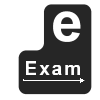 Transforming Exams
Transforming Exams